How to rip a DVD: A Tutorial
Ripping a DVD to xvid or divx avi is really quite easy, if you have the right tools. You’ll first need to download
DVD Decrypter and
Auto Gordian Knot.
DVD decrypter allows you to rip the raw DVD video and audio data off of
your disk drive, decrypt the CSS protection, and finally remove any
other protection schemes, such as Macrovision. AutoGK is a package of
codecs and a GUI interface that will take the raw DVD data through an
AV processing pipeline to produce a single windows video file.
Step 1: RIPPut in a DVD and launch DVD Decrypter. Choose IFO (Information File) mode:

Now make sure you’ve selected a destination for your files:
Now
you need to find which program chain to rip (PGC). Pick the one that’s
the longest, or in the case of a TV dvd, the episode you want to rip:
Everything’s
set up. Just click the green arrow and wait about twenty minutes, after
which you will have a set of files which look like this:
VTS_01_0.IFO
VTS_01_PGC_07 - Stream Information.txt
VTS_01_PGC_07_1.VOB
The whole ripping process shouldn’t take more than 5 minutes.
Step 2: ENCODELaunch AutoGK and select the first .vob that you just ripped as an input file, and set an output file name:
Now you need to select audio (choose the first one) and subtitles, if any:
If
you’re ripping a TV, set the preferred size to 350MB, if you’re ripping
a movie, choose either 700MB or 1400MB, depending on your preference:
Finally, click on advanced settings and choose MP3 VBR 128kbps:
Then click “add job” and “start.” After all this, you’ll have a log that looks like the following:
[12/26/2005 9:07:27 AM] AutoGK 2.26
[12/26/2005 9:07:27 AM] OS: WinXP (5.1.2600).2
[12/26/2005 9:07:27 AM] Job started.
[12/26/2005 9:07:27 AM] Input file: J:\VIDEO_TS\VTS_01_0.IFO
[12/26/2005 9:07:27 AM] Output file: J:\Output.avi
[12/26/2005 9:07:27 AM] Output codec: XviD
[12/26/2005 9:07:27 AM] Audio 1: Unknown language AC3 2ch
[12/26/2005 9:07:27 AM] Subtitles: none
[12/26/2005 9:07:27 AM] Format: .AVI
[12/26/2005 9:07:27 AM] Target size: 350Mb
[12/26/2005 9:07:27 AM] Custom audio settings: VBR MP3 with average bitrate: 128Kbps
[12/26/2005 9:07:27 AM] Started encoding.
[12/26/2005 9:07:27 AM] Demuxing and indexing.
[12/26/2005 9:08:30 AM] Processing file: J:\VIDEO_TS\VTS_01_PGC_04_1.VOB
[12/26/2005 9:08:30 AM] Source resolution: 720×480
[12/26/2005 9:08:30 AM] Found NTSC source.
[12/26/2005 9:08:30 AM] Source aspect ratio: 4:3
[12/26/2005 9:08:30 AM] Analyzing source.
[12/26/2005 10:28:40 AM] Source is considered to be hybrid (mostly NTSC).
[12/26/2005 10:28:40 AM] Looking for optimal hybrid thresholds.
[12/26/2005 10:28:45 AM] Found threshold of: 1.38
[12/26/2005 10:28:45 AM] Output will contain 38690 frames
[12/26/2005 10:28:45 AM] Decoding audio.
[12/26/2005 10:29:16 AM] Normalizing audio.
[12/26/2005 10:29:28 AM] Encoding audio.
[12/26/2005 10:31:57 AM] Audio1 size: 17,708,400 bytes (16.89 Mb)
[12/26/2005 10:31:57 AM] Overhead: 1,547,648 bytes (1.48 Mb)
[12/26/2005 10:31:57 AM] Video size: 347,745,552 bytes (331.64 Mb)
[12/26/2005 10:31:57 AM] Running compressibility test.
[12/26/2005 10:35:01 AM] Duration was: 3 minutes 4 seconds
[12/26/2005 10:35:01 AM] Speed was: 12.61 fps.
[12/26/2005 10:35:01 AM] Compressibility percentage is: 55.96
[12/26/2005 10:35:01 AM] Chosen resolution is: 560×416 ( AR: 1.35 )
[12/26/2005 10:35:01 AM] Predicted comptest value is: 73.79%
[12/26/2005 10:35:01 AM] Running first pass.
[12/26/2005 11:02:56 AM] Duration was: 27 minutes 55 seconds
[12/26/2005 11:02:56 AM] Speed was: 23.10 fps.
[12/26/2005 11:02:56 AM] Expected quality of first pass size: 76.04%
[12/26/2005 11:02:56 AM] Running second pass.
[12/26/2005 11:42:42 AM] Duration was: 39 minutes 46 seconds
[12/26/2005 11:42:43 AM] Speed was: 16.22 fps.
[12/26/2005 11:42:43 AM] Job finished. Total time: 2 hours 35 minutes 15 seconds
====================================================
Step 3: WATCHYou’re done. Delete all the non .avi files and enjoy the fruits of your ripping.
*TIP:
If you want to hardcode the subtitles into your AVI file (meaning the
subtitles are not separate .srt files from the movie, you should press
CTRL + F8 and load the external subs you have previously created or
downloaded. If you enabled the Stream Processing tab in DVD Decrypter
and if you selected a specific subtitle language to be included in
AutoGK, your output AVI file in will automatically include the subtitle
files (.srt extension).
I've been using this program and I'm
able to watch Divx movies on my portable DVD Player that supports Divx
and subtitles. Usually, the preferred size for DVD Rips is 700 MB. With
this size, you can already include the subtitle file and burn them in
one data CD or in my case, I burn 6 movies in 1 DVD disk.




